Deposit/Withdraw to Lynx Account
A Step-by-Step Guide
Skip Down to Withdraw Funds from Your Lynx Account
How to Deposit Funds into your Lynx Account
1. Go to the Lynx application
Firstly, visit the Lynx dApp and connect your wallet.
2. Select the blockchain you want to connect to.
Each blockchain supports different collateral assets. In this example, we will connect to Celo.
3. Select the collateral you want to deposit
Click the dropdown arrow to view all supported collateral assets on the connected blockchain. Select the asset you want to deposit into your account. In this example, we will choose $CELO.

4. Deposit funds into your Lynx account
To fund your Lynx account, click either of the green plus buttons to bring up the deposit screen.
Funding your Lynx account costs gas, but all transactions afterward are gas-free.
5. Enter the amount you want to deposit
On the deposit screen, enter the amount you want to deposit.

6. Approve token contract
If it’s your first time depositing the selected token on Lynx, you will need to approve the token contract in your wallet. You only need to do this your first time.
Click approve and then follow the steps in your wallet.
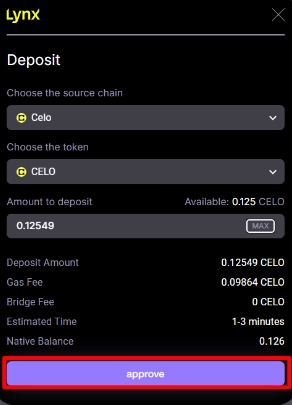
7. Submit Transaction
After approving the token contract, finish your deposit by clicking ‘Deposit’. Follow the instructions in your wallet to confirm.

How to Withdraw Funds from your Lynx Account
1. Go to the Portfolio page

2. Select the 'Withdraw' button
Click the 'Withdraw' button next to the asset you want to withdraw. In this example, we will withdraw $CELO.

3. Enter the amount you want to withdraw

4. Submit Transaction
Finish your withdraw by clicking ‘Withdraw’. Follow the instructions in your wallet to confirm.

Last updated